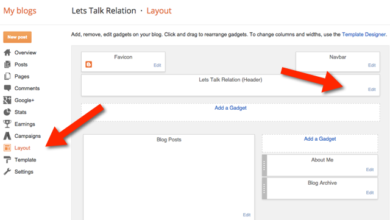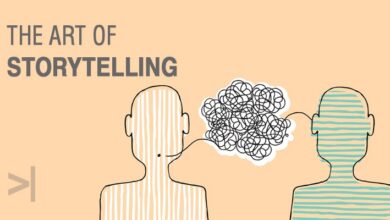Add Visitor Tracking Widgets On Blog Or Website [Working Perfectly]
Have you been searching for visitor tracking widgets on blog or website? There are ways you can know where the readers of your blog are coming from, what article they read and even browser they use. This is via the use of visitor tracking widgets.
In this article, am going to show you three (3) ways you can add visitor tracking widget on blog or website easily with no problem.
This answers your questions of;
- How do I track visitors on my blog?
- How can I know where my readers are from?
- Live traffic feed tracker for blog or website
What is tracking widget?
This is kind of widget made by widget or plugin developers to help you track the countries your readers are from, browser they use, devices (android or iOS) and of course, the articles they read. In short, they help you with live traffic on your blog or website.
One of the widgets am going to show you soon displays the above mentioned attributes.
Benefits of using visitor tracking widget on blog or website
1). It lifts up your mood when you see that your blog or web is visited by people very far away from your country. Thus, fires you up to give more.
2). As a business with online presence, it helps you know the products your customers or prospects visit the more and their location.
3). If its a student blog or website, it serves as encouragement to see their articles going far.
How to add visitor tracking widgets on blog or website
There are 3 ways to add visitor tracking widgets on blog or website in have experimented before either on WordPress or blogspot.
1). Live traffic feed widget
Years back, feedjit stopped working on encrypted blog (blog with SSL activated). But currently, this has been working fine on blogspot and WordPress with SSL activated.
This widget show the location, browser, device, time a reader read a particular post on your blog.
To use this tracking widget, visit live traffic feed website. No sign up is required. Set up how you want it to look like and cope the code and paste inside the HTML gadget of your blog and save.
2). Flag Counter widget
This simply shows the flags of countries where your visitors come from. Why this one is different from others is that, it shows the flag of a first time reader once. That is, it adds up number visitors from a particular country by displaying the total with their flag.
I once used it but I found live feed more interesting.
To use flag counter tracking widget, click here.
To add flag counter widget code, visit the website, set it up, copy the tracking code and paste it inside HTML Gadget on your blog (either sidebar or footer) and save.
3). ClustrMaps widget
This one shows pageviews from countries to your blog with dots on the map. It displays it in yearly, monthly, weekly and daily page views.
To use Clustrmap, click here and set it up on the website. When you are done,
Copy the tracking widget code and place it on your blog or website.
BONUS: The fourth way (important anyways) is the use of Google Analytics. Google analytics gives you everything about visitors to your blog, bounce rate, ctr, and so many other things.
Remember, google analytics is not like the other tracking widgets. Sign up on google analytic and add your blog or website to it.
After that, add the tracking code in the header of your blog.
Wrapping up how to add visitor tracking widget on blog or website
If you have a blog or website, its a good thing to know where your visitors are from. Those are the three tested ways to add tracking widget on blog or website of your choice above.
If you feel like using one, pick from any as the visitor tracking widgets work on both blogspot and WordPress.
If you find this article, why not help do me a favor and share with your friends? Thanks!