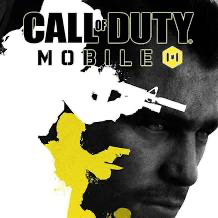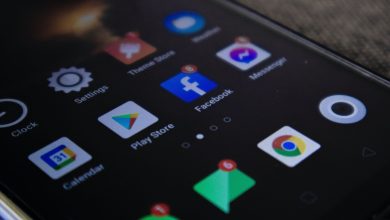How to Change Your Digital Address on Amazon: Step-by-step guide
Why would you need to change your digital address on Amazon?
When it comes to online shopping, Amazon is a go-to platform for many of us. But what happens if you move to a new location or want to change your digital address for any other reason? In this step-by-step guide, I will walk you through the process of changing your digital address on Amazon. By following these simple instructions, you can ensure that your packages are delivered to the right place and avoid any potential issues. So, let’s get started!
Step 1: Accessing your Amazon account
To change your digital address on Amazon, you first need to access your account. Open your web browser and go to Amazon’s website. Click on the “Sign In” button located at the top right corner of the page. Enter your email address and password associated with your Amazon account, and then click on the “Sign In” button.
Step 2: Navigating to the “Manage Your Addresses” section
Once you have successfully signed in to your Amazon account, you will be taken to your account homepage. On this page, you will find a navigation menu on the left-hand side. Scroll down until you find the “Your Account” section. Click on it to expand the menu. From the expanded menu, select “Your Addresses.”
Step 3: Adding a new address
In the “Manage Addresses” section, you will see your current address listed. To add a new address, click on the “Add address” button. A form will appear where you can enter your new address details. Fill in all the required fields, such as your full name, street address, city, state, and zip code. Make sure to double-check your address for any errors before clicking on the “Add address” button to save your changes.
Step 4: Setting your new address as the default
After adding your new address, it’s important to set it as the default address. This ensures that any future orders will be shipped to your new address by default. To do this, locate your new address in the “Manage Addresses” section and click on the “Set as default” button next to it. A confirmation message will appear, indicating that your new address has been set as the default.
Step 5: Updating your address for existing orders
Changing your digital address on Amazon doesn’t automatically update the address for your existing orders. To update the address for any pending orders, go back to your account homepage and click on “Your Orders” in the navigation menu. Locate the order with the old address that you want to update and click on the “Change shipping address” button. Select your new address from the dropdown menu and click on the “Save” button to apply the changes.
Step 6: Verifying your new address
To ensure that your new address is accurate and can receive packages, Amazon provides an address verification process. After setting your new address as the default, Amazon may require you to verify it. This can be done by providing additional information or uploading a document as proof of address. Follow the instructions provided by Amazon to complete the verification process.
Common issues and troubleshooting tips
While changing your digital address on Amazon is usually a straightforward process, you may encounter some common issues along the way. One common issue is entering incorrect address details, such as misspelling the street name or providing an incorrect zip code. Always double-check your address before saving it to avoid any delivery problems. If you encounter any difficulties during the address verification process, make sure to carefully follow the instructions provided by Amazon or contact their customer support for assistance.
Important things to consider when changing your digital address on Amazon
Before changing your digital address on Amazon, there are a few important things to consider. First, ensure that you update your address well in advance of any upcoming orders to avoid any delays or delivery issues. Second, make sure to update your address with any subscription services or third-party sellers you regularly order from on Amazon. Lastly, if you have any active subscriptions or Prime membership, verify if your new address is serviceable for those features in your area.
Conclusion
Changing your digital address on Amazon is a simple process that ensures your packages are delivered to the correct location. By following this step-by-step guide, you can update your address with ease and avoid any potential delivery problems. Remember to double-check your address details, set your new address as the default, and update the address for any existing orders. With these simple steps, you can confidently change your digital address on Amazon and continue enjoying the convenience of online shopping.
CTA: Start updating your digital address on Amazon today and ensure smooth delivery of your future orders!