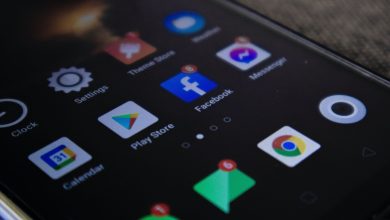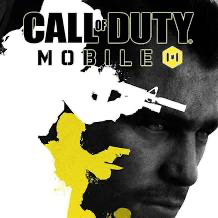How to Install Peacock on Your Older LG Smart TV
Introduction to Peacock streaming service
In today’s digital age, streaming services have become the go-to source for entertainment. With a vast library of movies, TV shows, and exclusive content, these services offer convenience and flexibility to viewers. One such popular streaming service is Peacock, which provides an extensive collection of movies, TV shows, and live sports. However, if you own an older LG Smart TV, you might be wondering if you can access Peacock on your device. In this article, we will explore the compatibility of Peacock with older LG Smart TVs and guide you through the process of installing the app.
Compatibility of Peacock with LG Smart TVs
Before diving into the installation process, it’s essential to understand the compatibility of Peacock with LG Smart TVs. Peacock is compatible with LG Smart TVs running on WebOS 3.0 or higher. If your LG Smart TV falls within this range, you’re in luck, as you can easily install Peacock on your device. However, if you own an older LG Smart TV with a lower version of WebOS, you may face some limitations.
Understanding the limitations of older LG Smart TVs
Unfortunately, older LG Smart TVs running on WebOS versions lower than 3.0 have limited app support. These older models may not have access to the official LG Content Store, which is the primary source for downloading and installing apps on LG Smart TVs. As a result, directly installing Peacock from the LG Content Store may not be possible. But don’t worry, as there are alternative methods to get Peacock up and running on your older LG Smart TV.
Methods to install Peacock on older LG Smart TVs
Method 1: Updating the firmware of your LG Smart TV
One way to make your older LG Smart TV compatible with Peacock is by updating its firmware. Firmware updates often bring new features, bug fixes, and improved app compatibility. To check if there’s a firmware update available for your LG Smart TV, follow these steps:
Press the “Settings” button on your LG Smart TV remote.
Navigate to the “General” tab.
Select “About This TV” and then choose “Software Update.”
If an update is available, follow the on-screen instructions to download and install it.
Once the firmware is updated, restart your LG Smart TV and check if Peacock is now available in the LG Content Store.
Method 2: Using a streaming device or media player
If updating the firmware doesn’t make Peacock available on your older LG Smart TV, you can consider using a streaming device or media player. These devices connect to your TV and provide access to various streaming services, including Peacock. Here’s how you can set it up:
Purchase a streaming device or media player such as Amazon Fire TV Stick, Roku, or Apple TV.
Connect the streaming device to an HDMI port on your LG Smart TV.
Follow the manufacturer’s instructions to set up the streaming device.
Once set up, navigate to the app store on the streaming device and search for Peacock.
Download and install the Peacock app on the streaming device.
Launch the Peacock app and sign in with your account credentials.
Enjoy watching your favorite shows on Peacock through the streaming device.
Method 3: Casting Peacock from a mobile device or computer
Another option to enjoy Peacock on your older LG Smart TV is by casting it from a mobile device or computer. Casting allows you to stream content from your device onto the TV screen. To cast Peacock onto your LG Smart TV, follow these steps:
Ensure that your LG Smart TV and the device you wish to cast from are connected to the same Wi-Fi network.
Open the Peacock app on your mobile device or computer.
Find the cast icon within the Peacock app and tap on it.
Select your LG Smart TV from the list of available devices.
The Peacock content will now be displayed on your LG Smart TV screen.
Use your mobile device or computer to control playback and navigate through the Peacock app.
Troubleshooting common issues during installation
While installing Peacock on your older LG Smart TV, you may encounter some common issues. Here are a few troubleshooting steps to help you overcome these challenges:
- Check your internet connection: Ensure that your LG Smart TV is connected to a stable internet connection. Poor network connectivity can hinder the installation process.
- Restart your LG Smart TV: Sometimes, a simple restart can resolve temporary glitches. Turn off your LG Smart TV, unplug it from the power source, wait for a few minutes, and then plug it back in.
- Clear cache and data: If you’re experiencing app-related issues, try clearing the cache and data of the Peacock app. Go to the settings menu on your LG Smart TV, find the “Apps” section, locate Peacock, and hb the option to clear cache and data.
- Contact Peacock support: If none of the above steps work, contact Peacock support for further assistance. They will be able to provide specific troubleshooting steps based on your LG Smart TV model and software version.
Alternative streaming options for older LG Smart TVs
If you find that installing Peacock on your older LG Smart TV is not feasible, there are alternative streaming options available. You can connect external streaming devices like Chromecast, Amazon Fire TV Stick, or Roku to your TV and access Peacock through these devices. Additionally, you can consider upgrading your TV to a newer model with higher WebOS compatibility, which will provide you with broader access to apps and streaming services.
Conclusion
Owning an older LG Smart TV doesn’t have to mean missing out on your favorite shows on Peacock. By following the methods mentioned in this article, you can install Peacock on your older LG Smart TV and enjoy a wide range of content. Whether it’s updating the firmware, using a streaming device, or casting from a mobile device or computer, there are multiple ways to make Peacock accessible on your older LG Smart TV. Don’t let the limitations of your device hold you back from experiencing the entertainment Peacock has to offer. Install Peacock on your older LG Smart TV today and enjoy a world of entertainment at your fingertips!