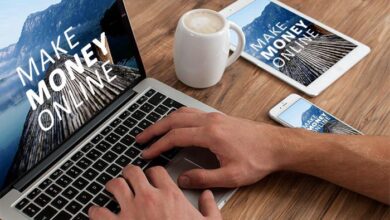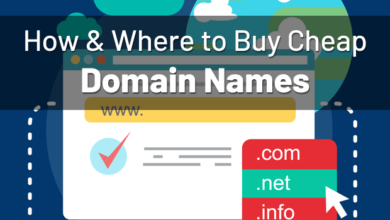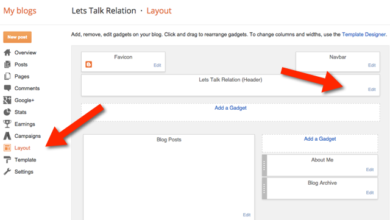How To Add Audio File To Blogspot And Show Numbers Of Download
I am a lover of Blogspot and that makes me have my entertainment & news blog (Memo Naija) on it. I will show you method two on how to add an audio file to the Blogspot post and show the number of times it is played and downloaded.
Have you been searching for;
- How to add mp3 file to Blogger?
- How to add music inside posts on Blogspot without redirecting your readers to another website that is filled with pop-up ads?
Search no more!
In method one, I wrote about how you can audio file to Blogger (Blogspot) post using Google sites (you will need to check it out if you will be blogging about lots of music). Am sure you know some stuff on google are unlimited.
MUST READ: How To Add Music (Audio) To BLOGSPOT Using Reverbnation
See Demo:
- Method One: Mighty God Mp3
- Method Two: Hustler Anthem
How to add audio file to Blogspot (Blogger) method two
Before you start, let me ship in this; This method I am about to discuss offers you free 500MB space. So, if I were you, I will use it for paid music uploads while I use method one for free uploads.
Step #1: Pick up either your mobile or desktop device and log on to Netnaija.com and register. When successful, take note of your username and password. You will need them.
Step #2: Log on to Download Better and log in with the username and password you get from step one.
Step #3: When successfully logged in, you should see your dashboard with no music/audio files.
Step #4: Go to the menu(top-right-hand) area and tap on Upload (if you have the song on you device) or tap on URL upload (if you want to upload from other website).
Step #5: Click on upload and you will see upload area. Click the “Click here to select files” as shown below.
Step #6: When uploaded successfully, click on the file so that you can set up the description and get the link you can use on your blog. Scroll down for more info on the page.
Step #7: Copy the embed code (iframe URL) and head on to the post you want to add it to. Change to the HTML version of the post, paste the code in your preferred position, and publish it. Boom! It is that easy!
TIP: To add your blog cover image such that it will show whenever anyone downloads and plays the song, go to settings on the Download Better, upload the image and save.
Wrapping up how to add audio file to Blogspot (Blogger) post
With this method, you will be able to add audio file to Blogger post such that it will show the number of times it is played and downloaded. When I find another interesting way to add audio file to Blogspot, will show you again. Click here to read method one of adding audio file to blogger.
Do you find this article helpful? Show the love by sharing and dropping a comment.